Most of Android partitions are mounted as read only.
For eg. /system where most of the libs and other system components are stored, including the permissions.xml file.
You can temporary re-mount the /system partition to read write and load your new files to that partition!
using adb shell or the android terminal with root privileges, do the following:
See the currently mounted partitions:
# mount
Then re-mount to read-write the partition you are interested in , eg. /system:
# mount -o rw,remount -t yaffs2 /dev/block/mtdblock3
# chmod 777 /system
You can also:
mount -o rw,remount -t rootfs /
Now you can write on the Android read-only file system. Sweet!

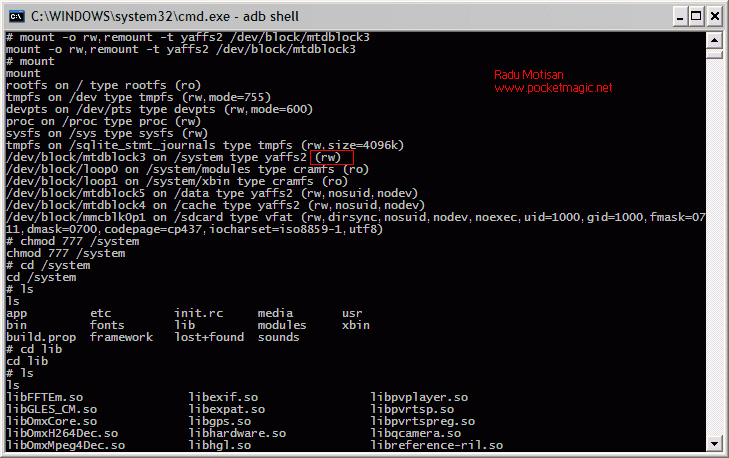
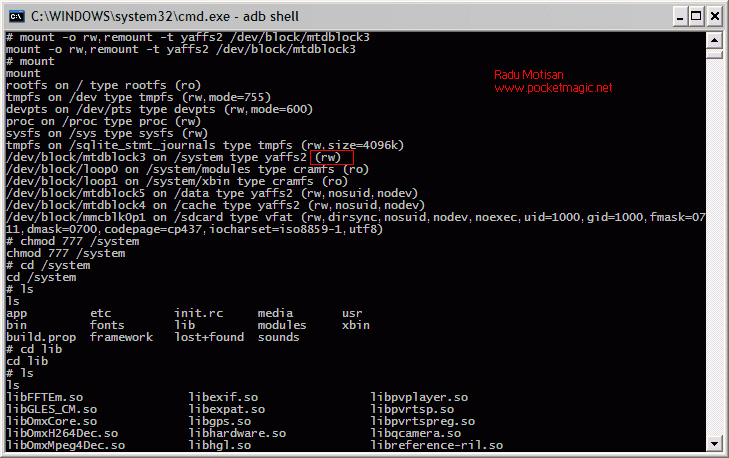
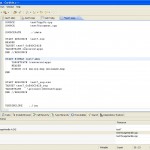

Ну наконецто, нашел полезную информацию без всякой хрени в виде вымысла и кражи мыслей других людей
Not sure what you mean, but thanks for taking the time to read this article.
Поздравте меня я нашел то что искал, спасибо автору топика за доступное изложения материала.Жаль что в интернете всю труднее откопать что либо стоящее, правду говорят интернет большая помойка
English comment!
Thanks! This comes in handy for me a lot, and I use this page as a reference.
This has helped me push many updates to my system folder.
Привет, вы должны, вероятно, использовать инструменты Google языке, чтобы попытаться выяснить, что они говорят
I don’t understand why you would want to chmod the /system directory – you are granting everybody write access to the directory with the chmod 777. I would advise that you omit that step. If you want to restore the default access permisions of the /system directory – use chmod 755 /system to restore it to default. Unless I am missing something and the permissions get reset anyways…
By default the root user is already granted write access – no need to give group and others write access as well. So as long as you have a rooted phone that step is unnecessary.
Thanks a lot dude, this came very in handy.
Pingback: PocketMagic » Reinstalling Vending.apk (Market) on Android
when i push files to the sdcard, it shows the same problem, who can give the answer?
Pingback: Rooted: trying to put sound file in /system/.../ folder - Droid Forum - Verizon Droid & the Motorola Droid Forum
Thanks. I did as instructed i.e. mounted to /system. chmod to 777. Came out of adb shell and tried to push a file to /system/xbin. I keep on getting “failed to copy busybox file to /system/xbin/busybx : Out Of Memory”. Why do I get this error ? How much heap & RAM should be set in the Emulator ?
Dear All,
First thankyou so much for the great forum we have here, I am using Huawei Ideos u8150, the fone is network locked so I played around, being a total noob I started with installing sdk, and rooted my fone using z4root, rooting was successful
No when I try to copy a modified build.prop to the systems folder in root explorer, the file is copies but is not visible, also I have deleted the original build.prop & I am afraid to reboot the fone,
can restoring the fone to factory settings solve this ? also how come I copy the file to system folder, it gets copied and I still cant see it ?
I have tried pushing the file using ADB command line but the device refuses to mount (persmission denied)
I would really be thankful to anyone who can guide a noob like me, if you dont this forum has enough reasons to love it already,
cheers !
Hi,
Thanx for posting.But i want it to be Programatically.
How to set the permission through Programming?
@jetti, you can put the commands in a script, and execute the script programatically.
hi,
When i type the #mount and then type this next # mount -o rw,remount -t yaffs2 /dev/block/mtdblock3
and then this # chmod 777 /system and check results with mount.
I still can’t copy exploid to /sqlite_stmt_journals because it still says it is Read-Only file system. Can somebody help me so that i can root this phone – myTouch 3g slide and take off the bloatware of the phone. Any help will be appreciated!
Thanks a lot!
where to type #mount.. make a complete explanation..we are noobs ffs..
How to use chmod to set the file mode to 06755?
I used # mount -o remount,rw -t cramfs /dev/block/mtdblock4 /system and then used # chmod 0777 /system got reply as Unable to chmod /system :Read only file system so I could not able to push the file into /system/media.So please help me
Pingback: Problem with read and write permissions. - Android Forums
Does the Android device have to be rooted for your tutorial ?
yes
The second options works for me, thanks 🙂
Спасибо, помогло 🙂
Я рад слышать, что, друг
Hi, the true command line is:
mount -o remount,rw -t yaffs2 /dev/block/mtdblock?? /system (?? refer the directory of system with the command # mount)
then
chmod 777 /system
and yehhh
In Android terminal when I give command “mount -o rw,remount -t rootfs /” android terminal says mount : you must be root.
I am already root.
When I give connand “mount” I get following output (only 2 lines i entered here)
# mount
rootfs / rootfs rw 0 0
Does the read-write permissions stay persistent after a reboot?
When I Enter The Code It says:” Operation Not Permitted” What Should I Do??